Setting up Safe mode
To turn kids safe mode on and only access kid-friendly shows and recordings, open your browser on your Sky box.
Controls & Settings guide
Kids Safe Mode on Sky Q box allows parents to keep children from viewing inappropriate content when watching TV.

Sky Q box and a Sky PIN to activate the feature.
Setting up Safe mode
To turn kids safe mode on and only access kid-friendly shows and recordings, open your browser on your Sky box.
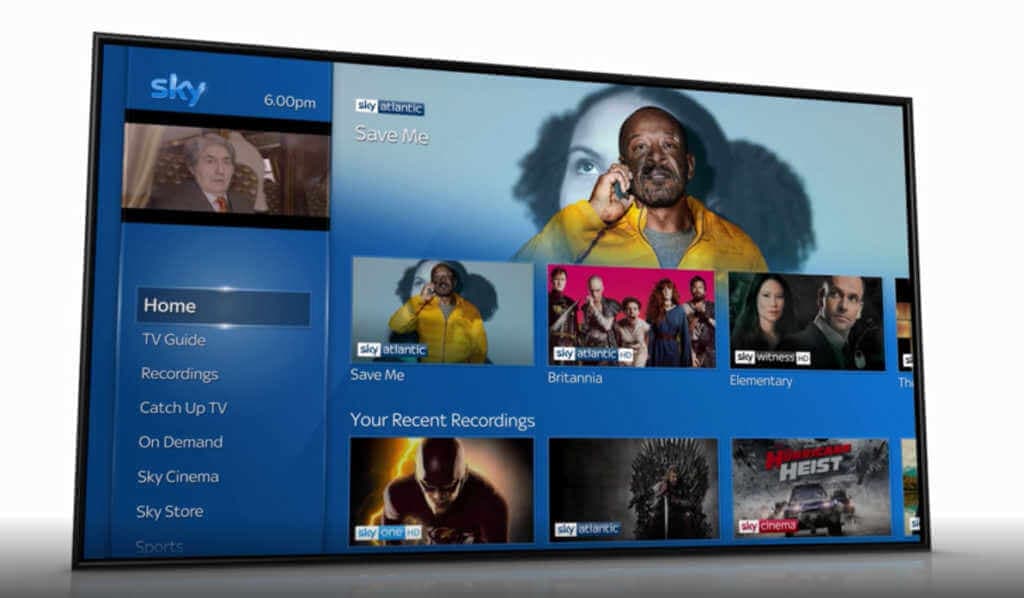
Setting up safe mode
Go to the Kids section and you will see an option to select ‘Safe Mode’. Swipe right and press select.
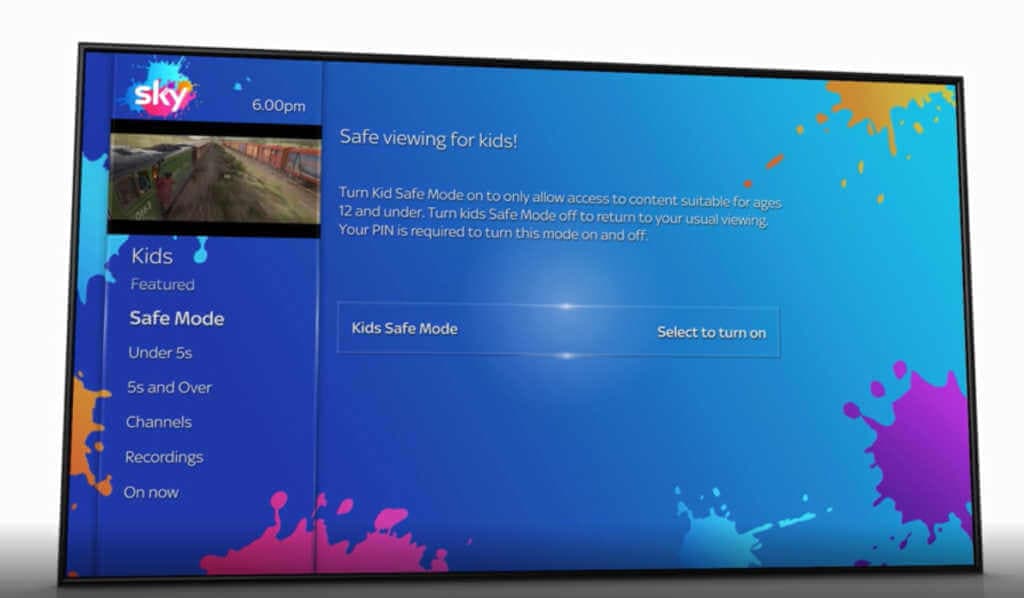
Setting up Safe mode
Once prompted, enter your Sky PIN to confirm to turn safe mode on or off. Once you have done this your Sky Box will be locked and only allow your child access to the Kids section until you have turned Kids Mode off.
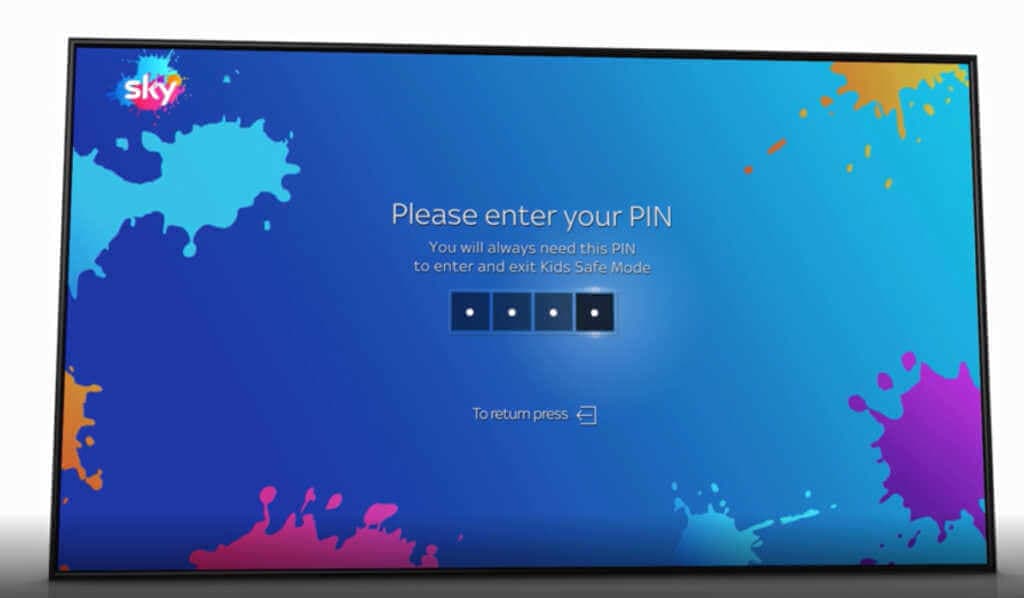
Setting up Family settings
As well as Safe mode, you can use ‘Family setting’ to turn on PIN-protection for any rated shows you watch before the watershed.
Press Home on your Sky Q remote
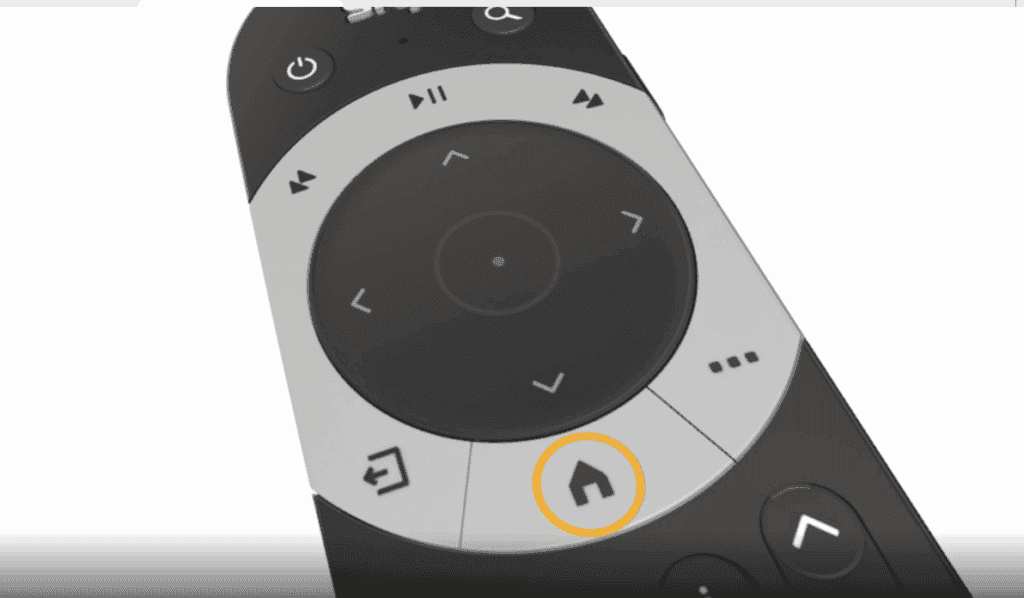
Setting up Family settings
Then, select Settings, then Parental.
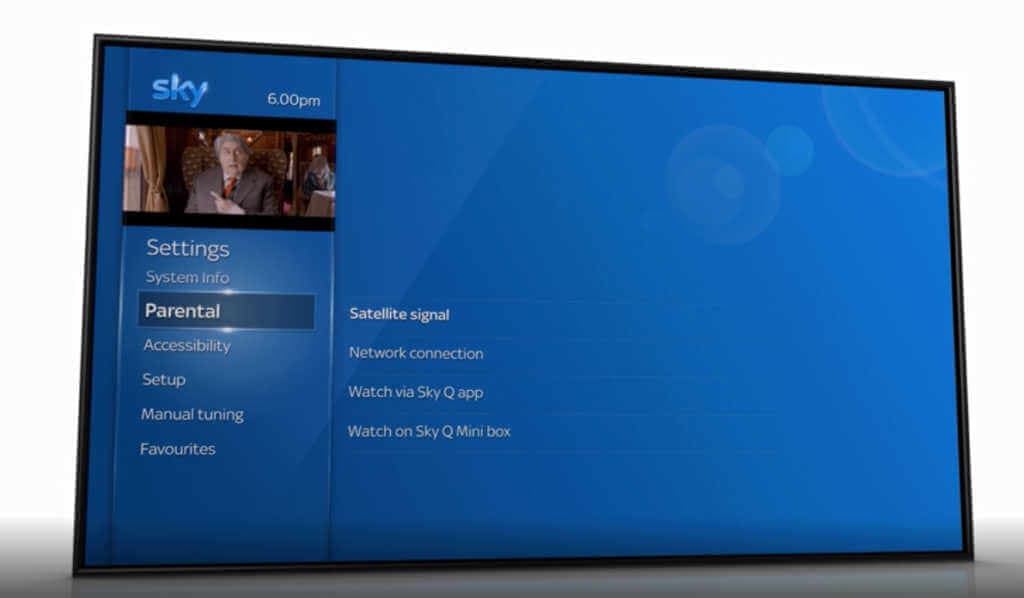
Setting up Family settings
Enter your Sky TV PIN.
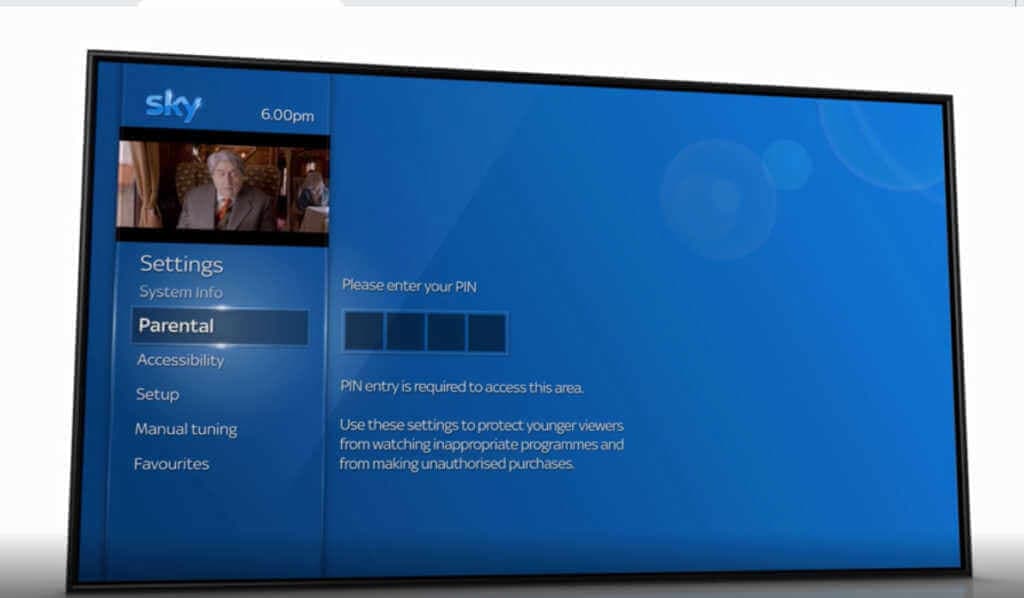
Setting up Family settings
Select Family, then Family setting. Select On to PIN-protect all categories listed under Family, or Off to remove the need for a PIN.
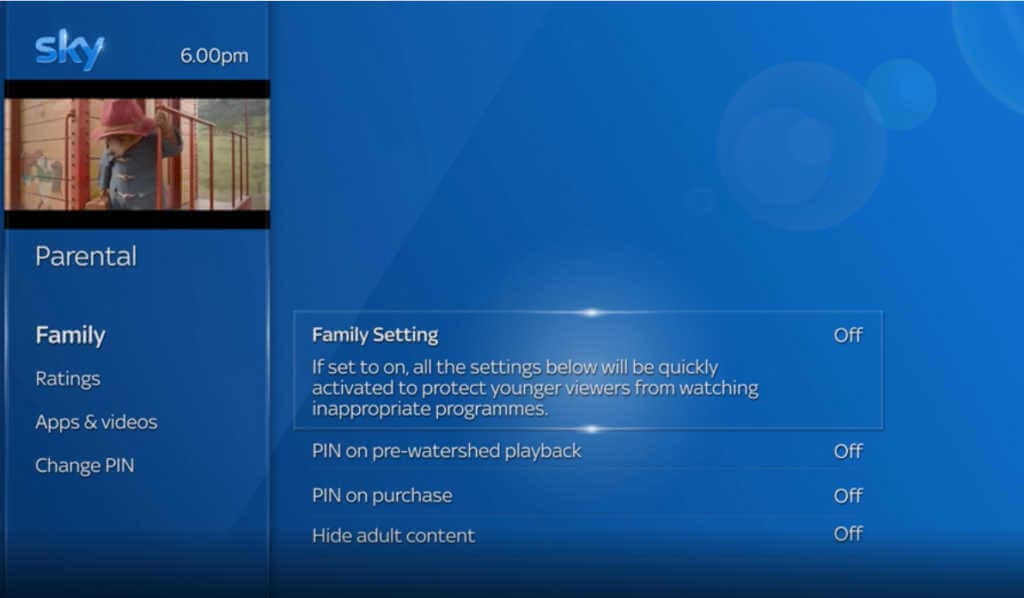
Using Age ratings
Go to Age ratings to choose an age rating of shows that will need a pin to be watched
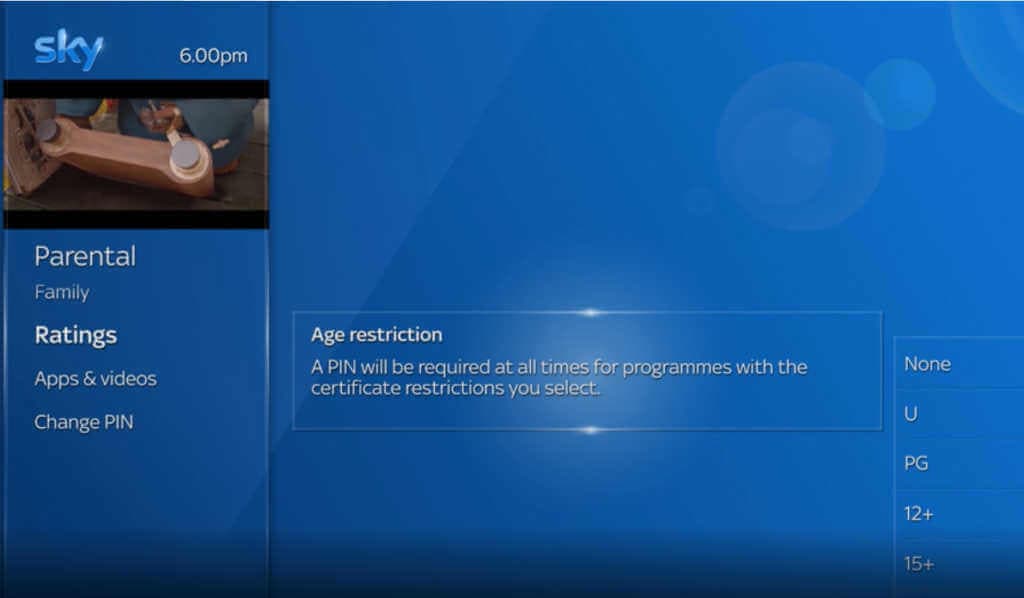
Using Apps & videos
Go to Apps & videos to block access to online videos and some apps.
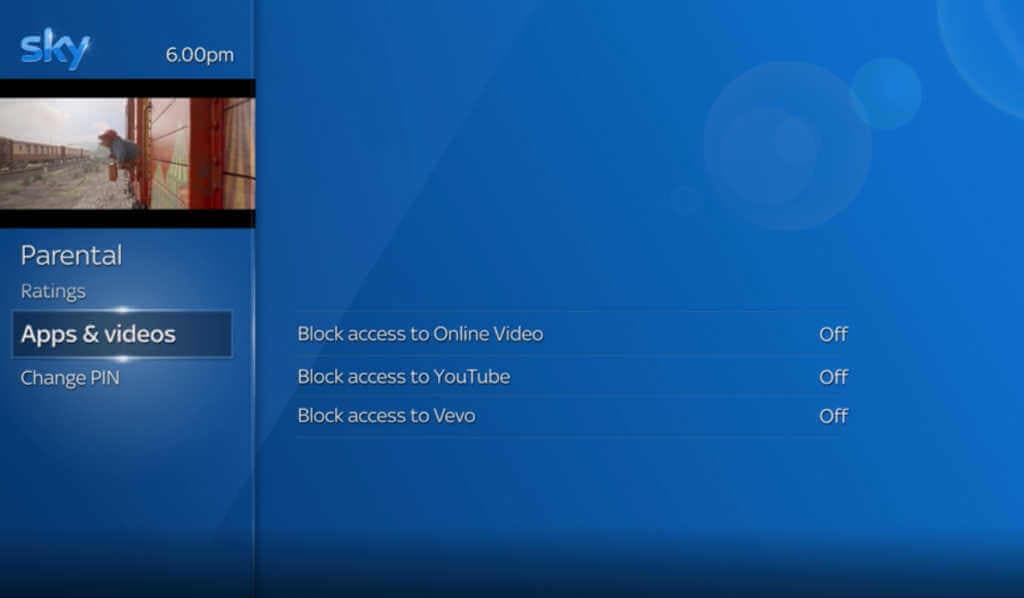
Use search to find device, platform and networks guides or let us know if you still can’t find a guide.
Follow these links to learn more or download this information.
See more resources and articles to help children stay safe online.