How to set up Security Controls on the Family Hub:
Open settings from the Home screen.
Parental Controls step-by-step
Samsung Family Hub™ is a refrigerator with a Wifi enabled touchscreen that lets you manage your groceries, connect with your family and stream music, radio or mirror a compatible TV. You can manage security controls and set restrictions on Family Hub features and apps to make it safer for the whole family to use.
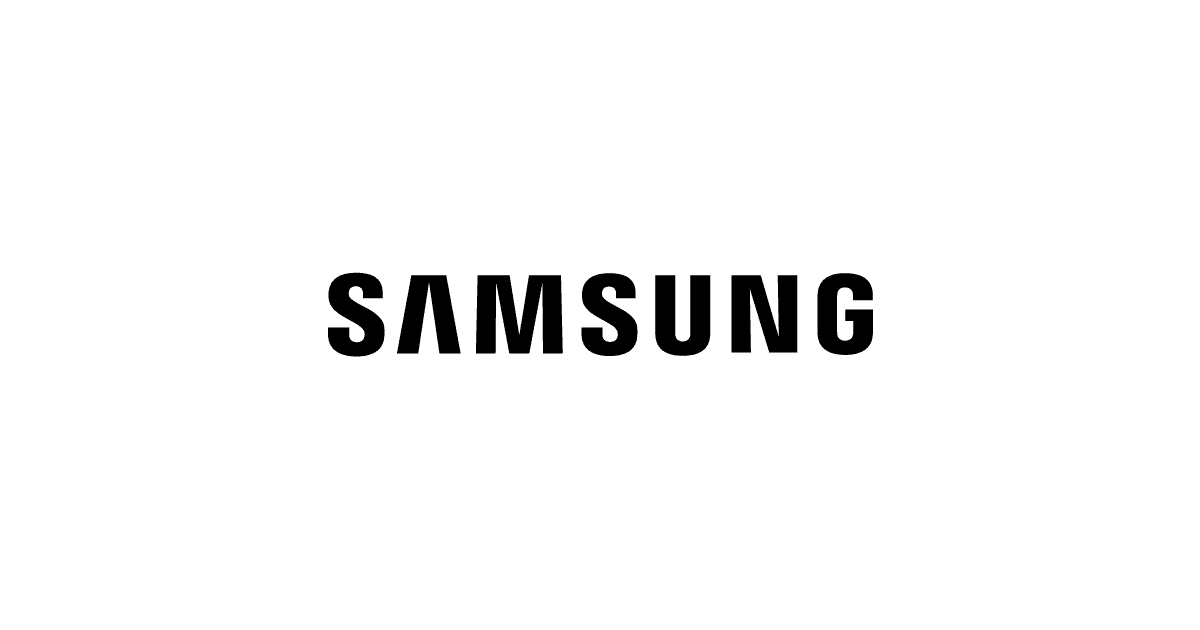
Samsung Family Hub™ refrigerator and Samsung account
How to set up Security Controls on the Family Hub:
Open settings from the Home screen.
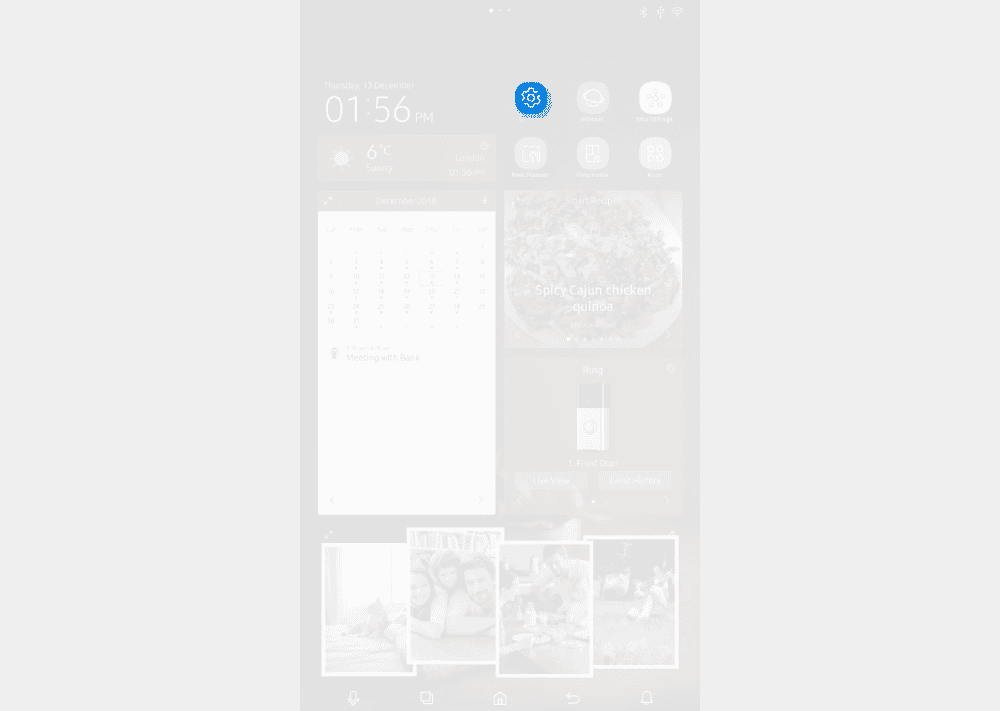
Select the ‘Security’ option from the list.
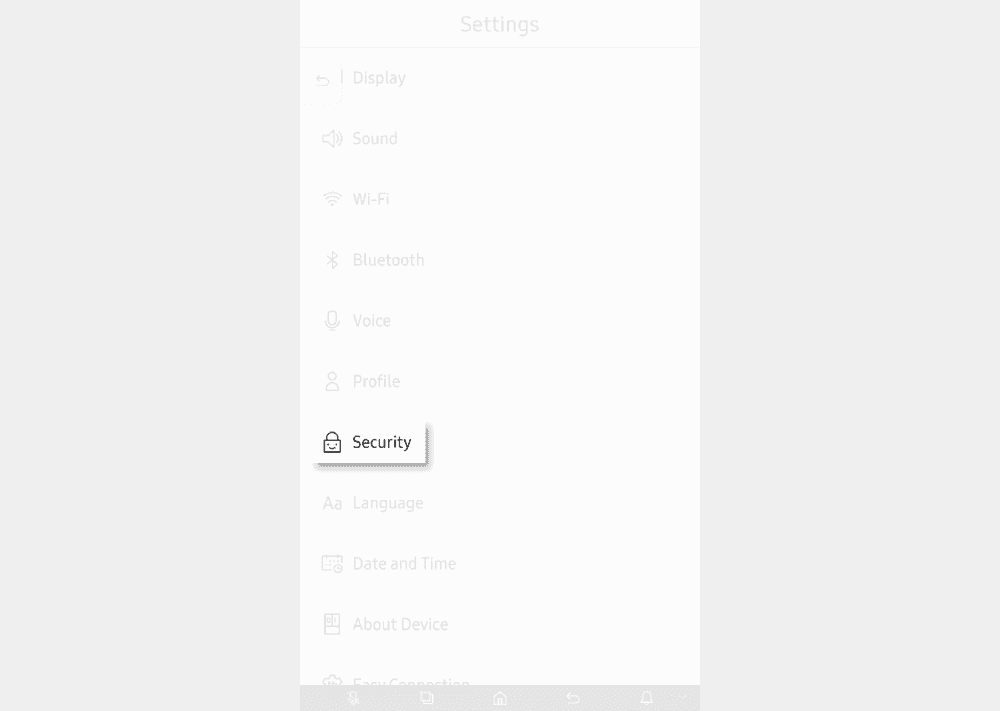
To enable security controls, touch Enable Restrictions.
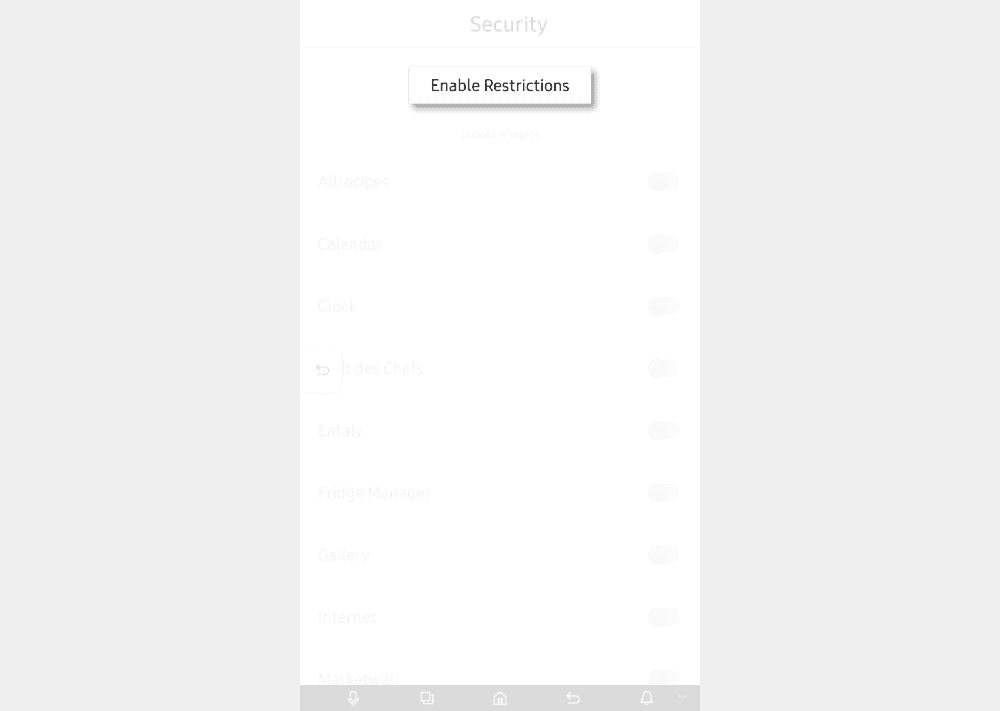
Use the on-screen number pad to set a 4 digit PIN.
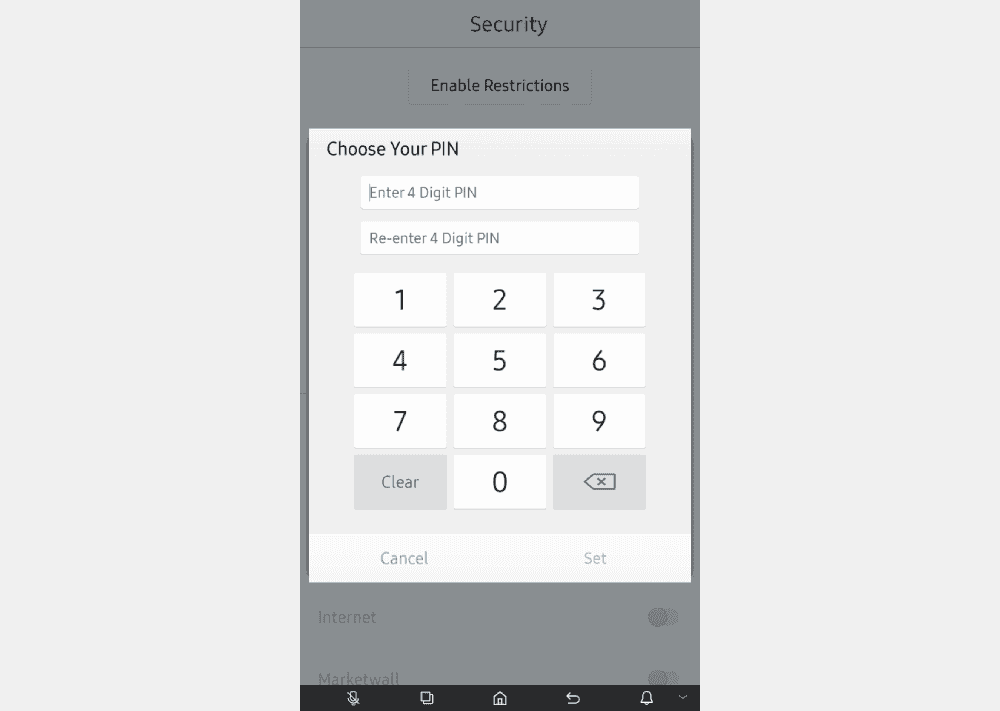
Re-enter the pin and then touch
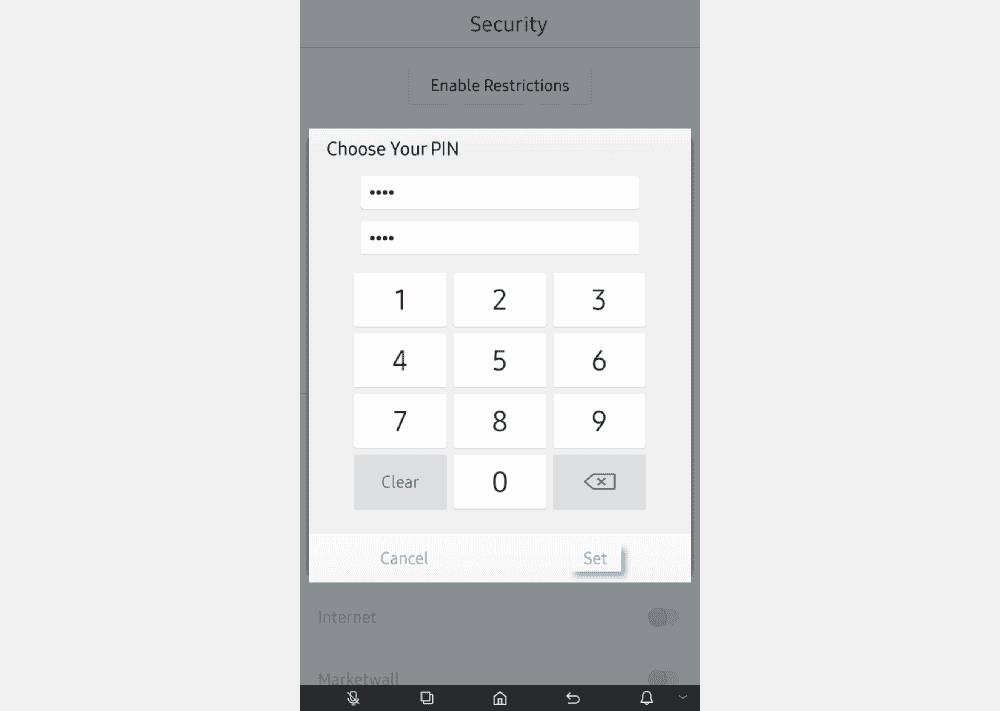
Select the widgets you want to have a digital PIN to restrict access on. NOTE – to disable Security touch Disable Restrictions
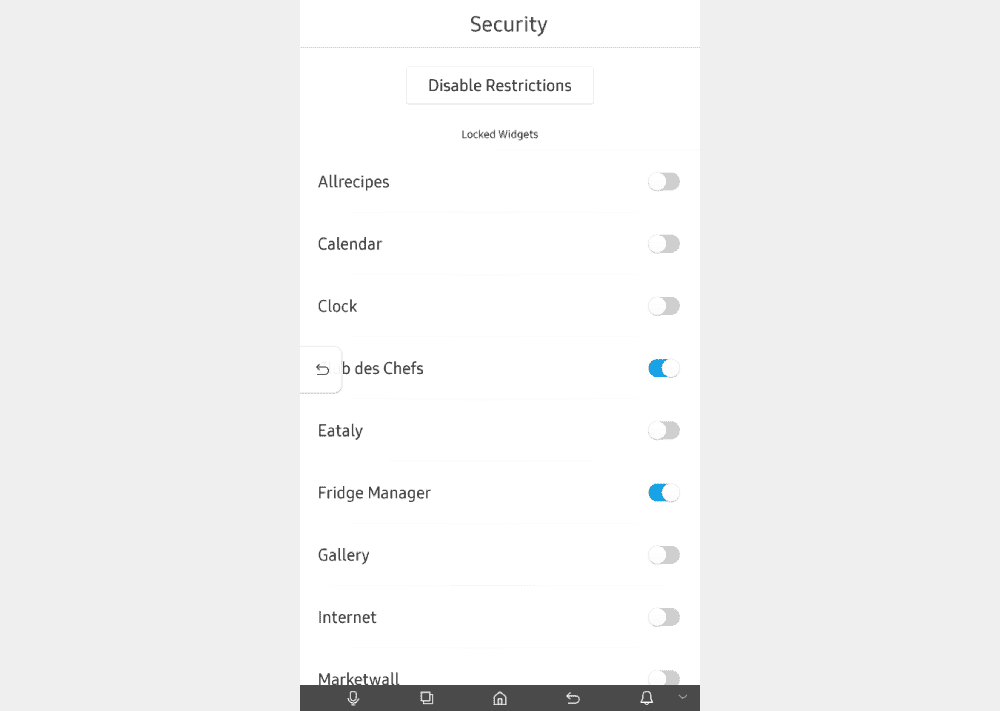
Use search to find device, platform and networks guides or let us know if you still can’t find a guide.
Follow these links to learn more or download this information.