Getting Started
1. Add Sim to the SpaceTalk watch and turn it on by holding down the power button
Controls & Settings guide
The SPACETALK kids’ watch is a smartphone, GPS tracker and watch all in one with features such as Safe Zone and Location on Demand designed with child safety in mind.

SPACETALK watch, Allmytribe account and Sky Mobile subscription
Getting Started
1. Add Sim to the SpaceTalk watch and turn it on by holding down the power button

Download the AllMyTribe app and set up an account
1. The AllMyTribe app is available to download from the App Store and the Google Play store. Search AllMyTribe or SpaceTalk.
2. Once installed, register, set up and verify your AllMyTribe account to start using the app.
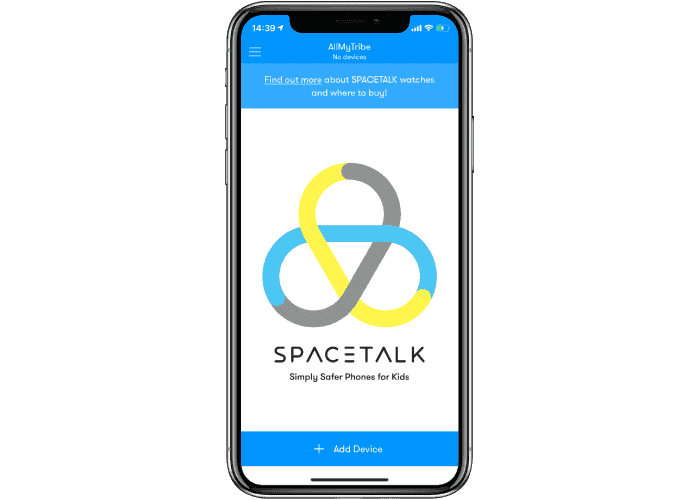
How to connect the SpaceTalk watch to the AllMyTribe app
1. Tap Start Using AllMyTribe.
2. On this screen, you can now add a device to your account. If you would like to do so, tap Add Device.
3. Check that you have the required information and then tap Continue.
4. Enter the mobile number and then tap Continue again.
5. A code will now be sent to the given mobile number. Enter the verification code and you will be automatically taken to the next screen
6. Enter the required details and then tap Continue
7. Read the Parent/Guardian Consent, ensure the required options are ticked and then tap Continue again.
8. On the screen, you can choose how to set up this device. For now, tap New device.
9. Enter the required details to add an SOS contact, then tap Continue.
10. Tap Finish.
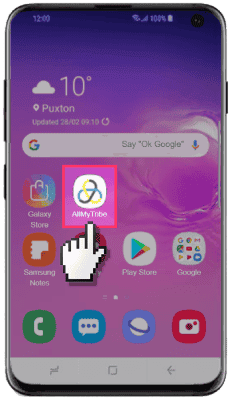
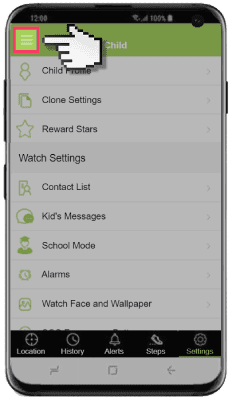
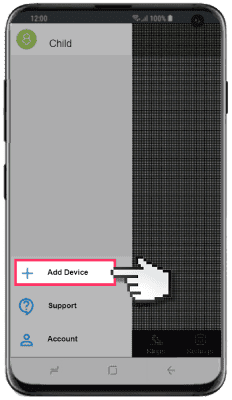
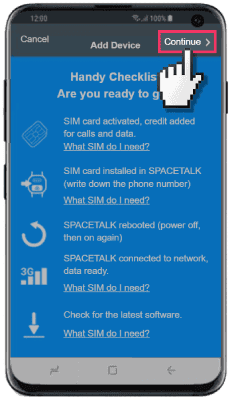
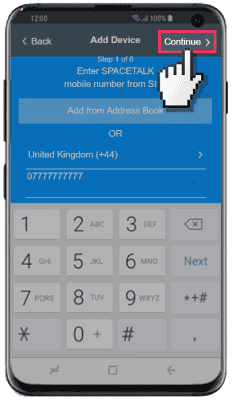
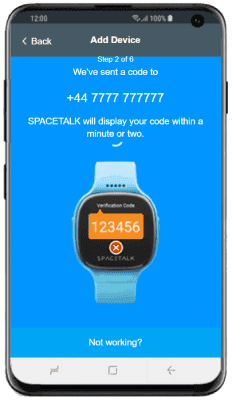
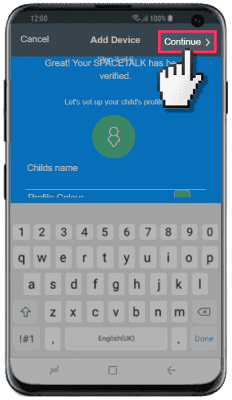
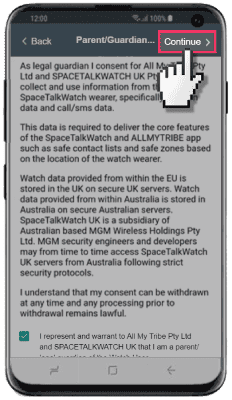
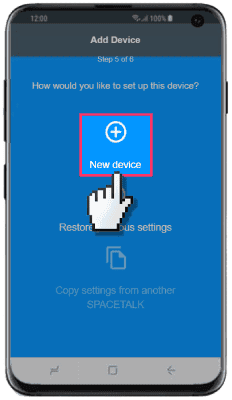

Steps to add and edit a contact
How to add a contact
1. From the home screen tap the AllMyTribe app.
2. Tap the Settings tab.
3. Tap Contact List.
4. Tap Add Contact.
5. Tap Add new contact.
6. Ensure the Emergency Contact switch is enabled if you’d like to set them up as an SOS contact.
7. Once you have entered the relevant information, tap Done.
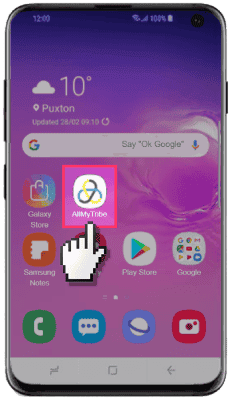


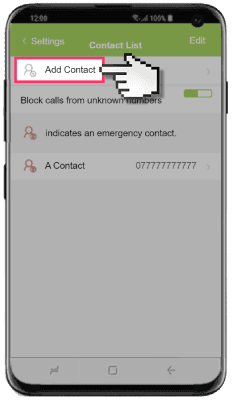
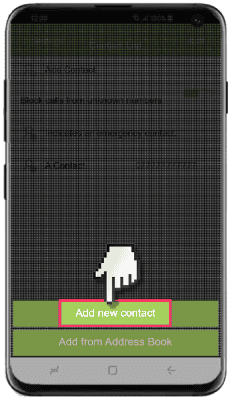
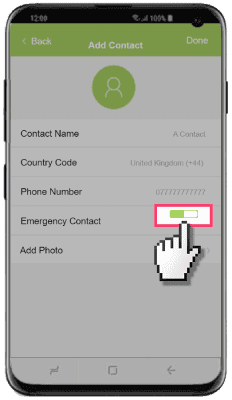
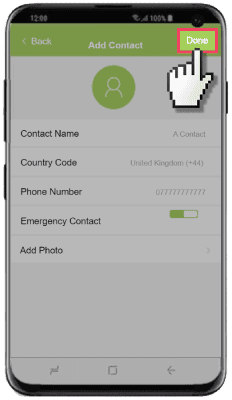
How to edit a contact:
1. From the home screen tap the AllMyTribe app.
2. Tap the Settings tab.
3. Tap Contact List.
4. Tap the contact you’d like to edit.
5. Once you have amended the required options, tap Done.
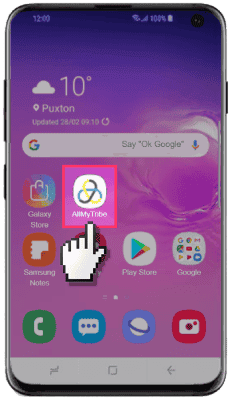
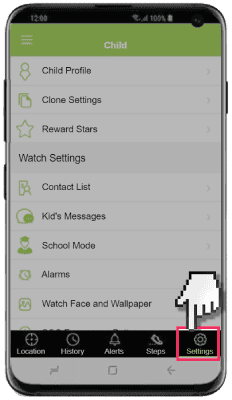

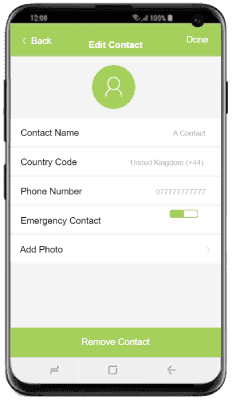
Adjust Location on demand
1. From the home screen tap the AllMyTribe app.
2. Tap the Settings tab.
3. Tap Location Updates.
4. Tap the desired option.
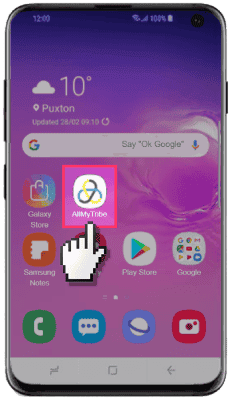
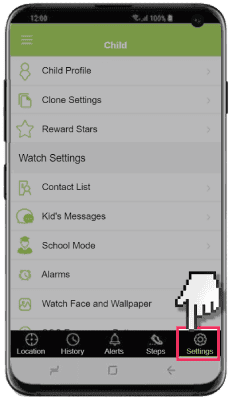
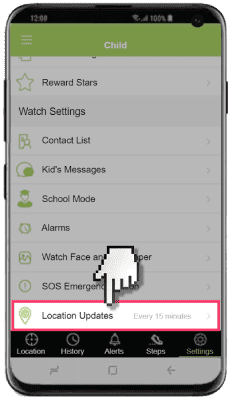
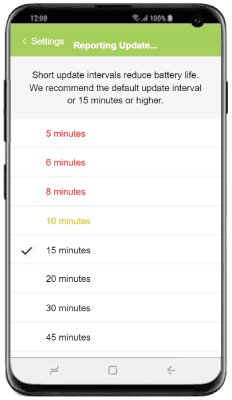
How do you set up school mode?
To add school mode:
1. From the home screen tap the AllMyTribe app.
2. Tap the Settings tab.
3. Tap School Mode.
4. Tap the add.
5. Tap Start Time.
6. Choose the desired time and then tap Back.
7. Tap End Time.
8. Choose the desired end time and then tap Back.
9. Tap Enable Features.
10. Enable or disable the desired options and then tap Back.
10. Tap Date.
11. Choose the desired date and then tap OK.
12. Once you are finished, tap Done.
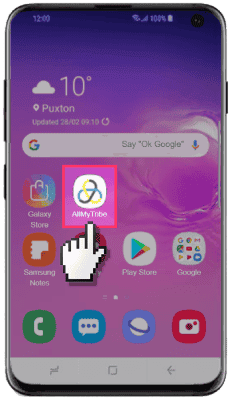
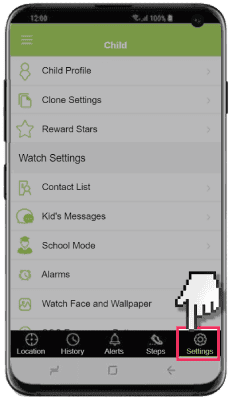
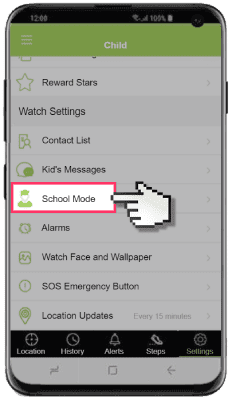
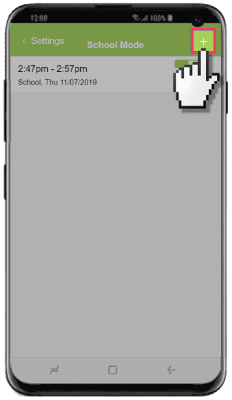
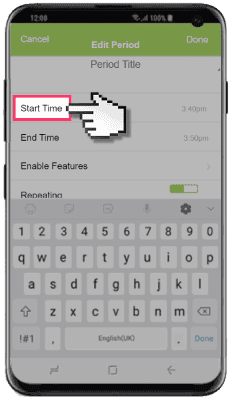
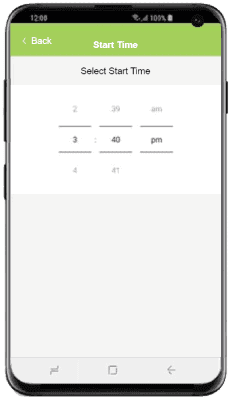
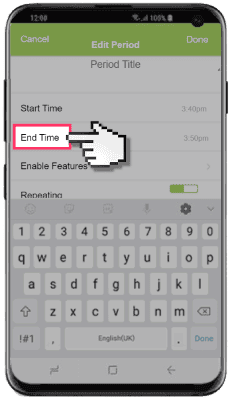
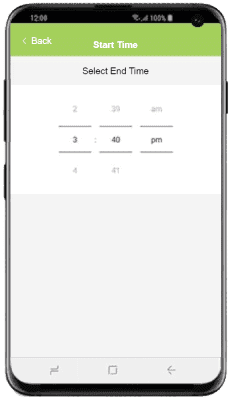
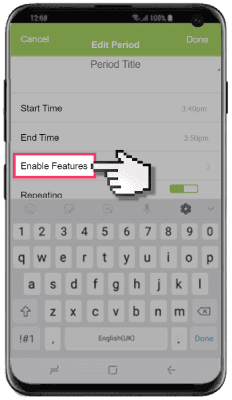
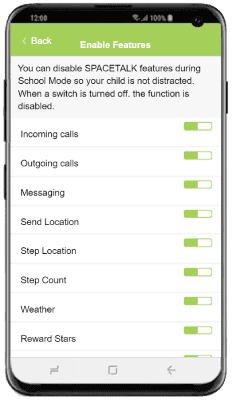
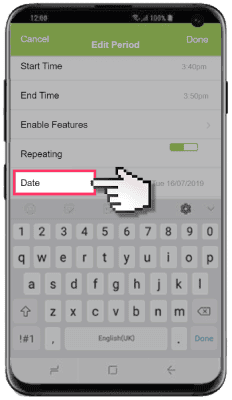
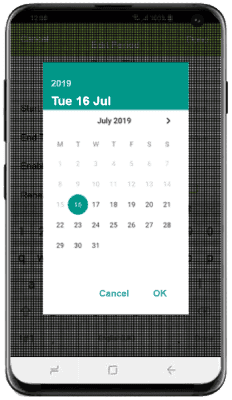

How to set up safe places?
To add a Safe Zone:
1. From the home screen tap the AllMyTribe app.
2. Tap the Settings tab.
3. Tap Add Safe Zone.
4. Find the address you’d like to set up as a Safe Zone and then tap Name.
5. Enter the desired name and adjust any required details, then tap Done.
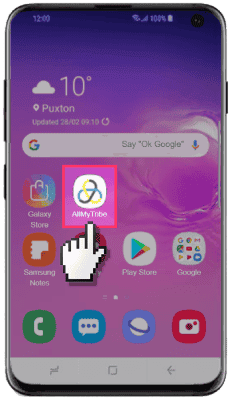
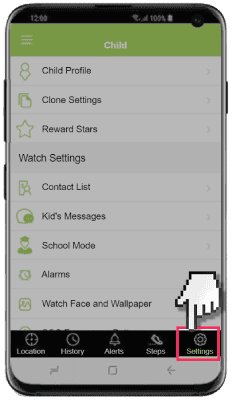
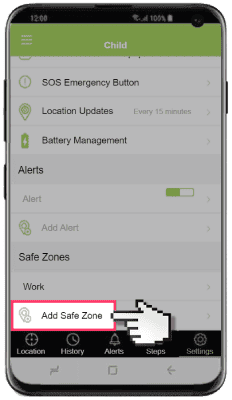

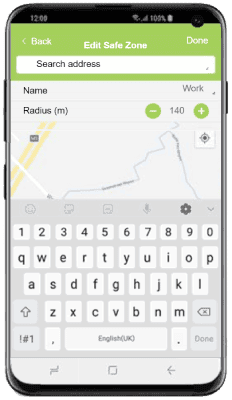
How to Block unknown numbers
1. From the home screen tap the AllMyTribe app.
2. Tap the Settings tab.
3. Tap Contact List.
4. Tap Block calls from unknown numbers to enable or disable.
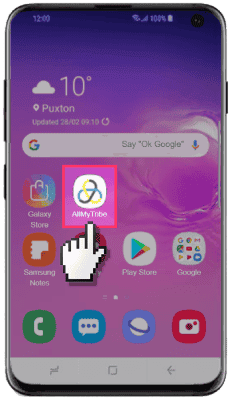
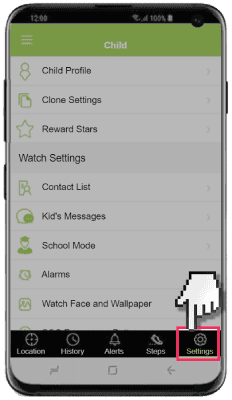
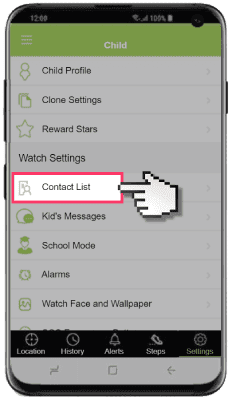
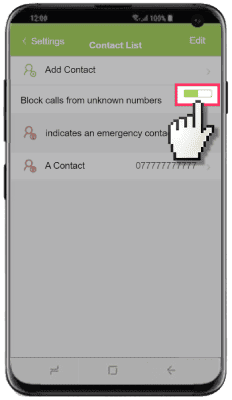
Steps to edit and add an alert:
How to add an alert:
1. From the home screen tap the AllMyTribe app.
2. Tap the Settings tab.
3. Tap Add Alert.
4. Adjust the desired options and then tap Done.
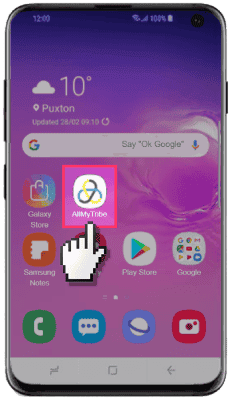
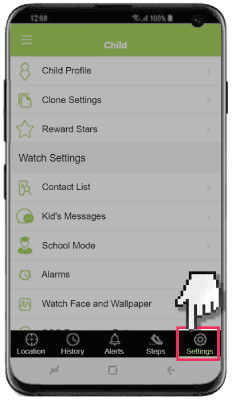
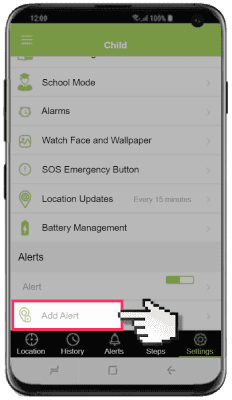
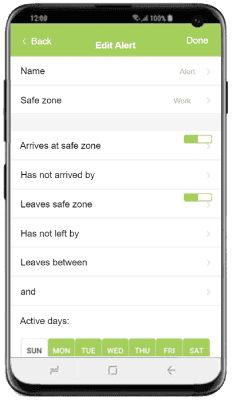
How to edit an alert:
1. From the home screen tap the AllMyTribe app.
2. Tap the Settings tab.
3. Tap the Alert you’d like to edit.
4. Adjust the desired options and then tap Done.
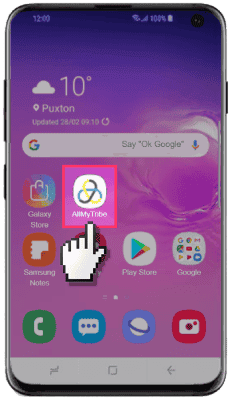
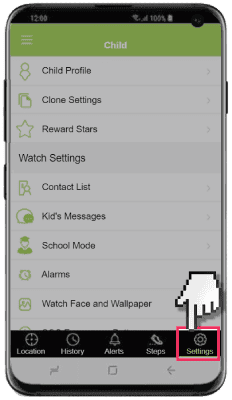
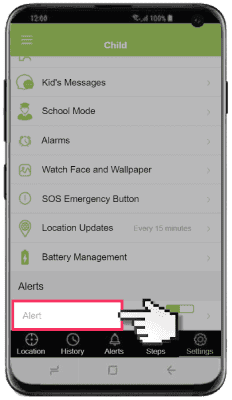
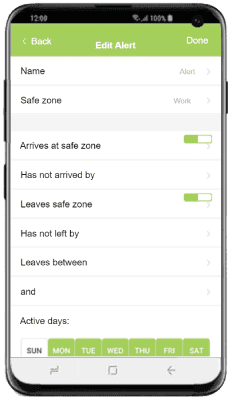
How to set up reward stars for your child
1. From the home screen tap the AllMyTribe apps.
2. Tap the Settings tab.
3. Tap Reward Stars.
4. Tap Let’s Start.
5. Enter the reward details and tap Continue.
6. Adjust the number of stars to the desired option and then tap Continue.
7. Adjust the reasons that stars are given and then tap Start!.
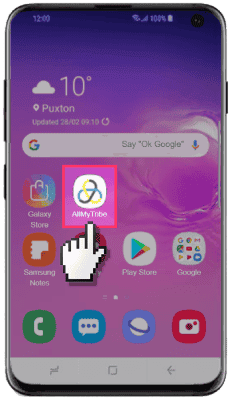
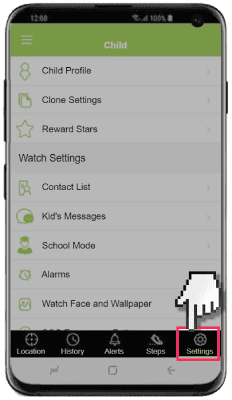
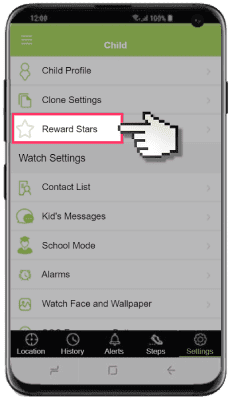
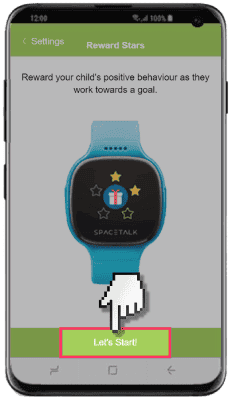
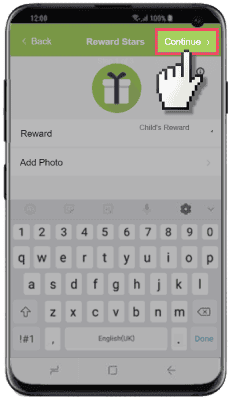
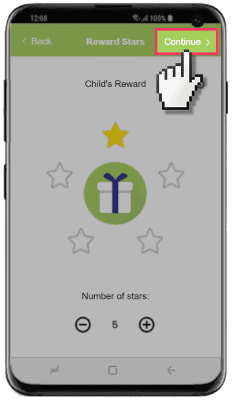
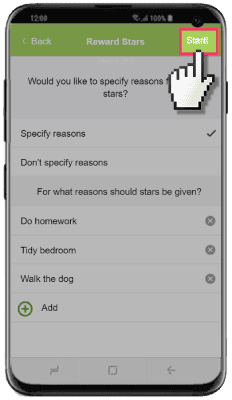
Use search to find device, platform and networks guides or let us know if you still can’t find a guide.
Follow these links to learn more or download this information.
See more resources and articles to help children stay safe online.