Password protect your meeting
– Log in to Zoom
– Click on the Schedule icon.
– For free versions of Zoom by default the ‘Meeting Password’ under ‘Password’ will be set
Controls & Settings guide
Zoom conferencing platform has a range of security features such as password-protected meetings, waiting room functions, and participant management that can ensure that your family’s experience is more secure.
![]()
A Zoom Account (email address and password).
 Calls & Texts
Calls & Texts Password protect your meeting
– Log in to Zoom
– Click on the Schedule icon.
– For free versions of Zoom by default the ‘Meeting Password’ under ‘Password’ will be set
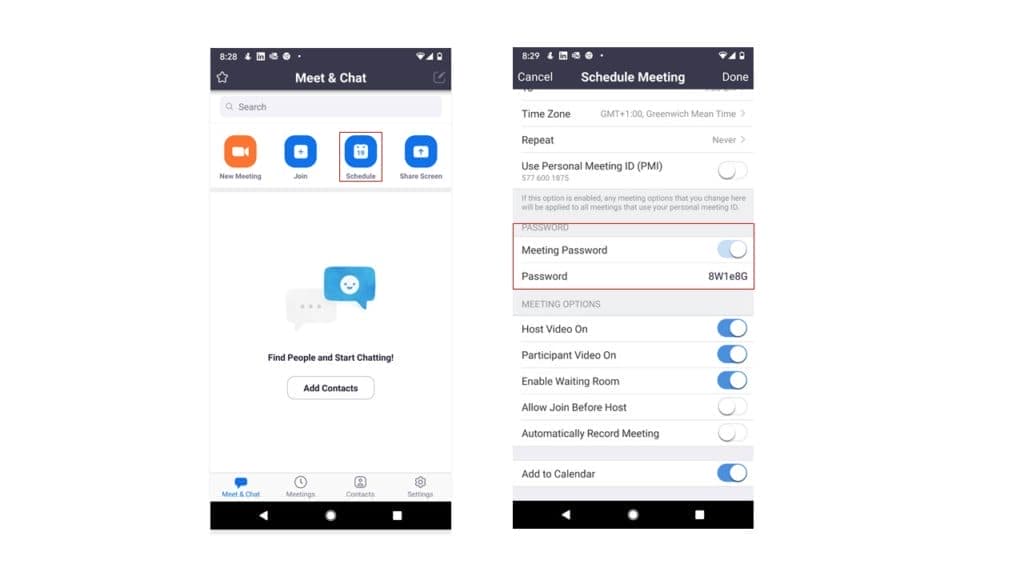
Authenticate people who participates
This is available for the paid zoom option.
You can choose only to allow signed-in users to participate.
Once you have started your meeting do the following:
– Tap ‘More’
– Go to ‘Meeting settings’
– Under ‘Security’ tap ‘Lock Meeting ‘ as soon as all participants have arrived
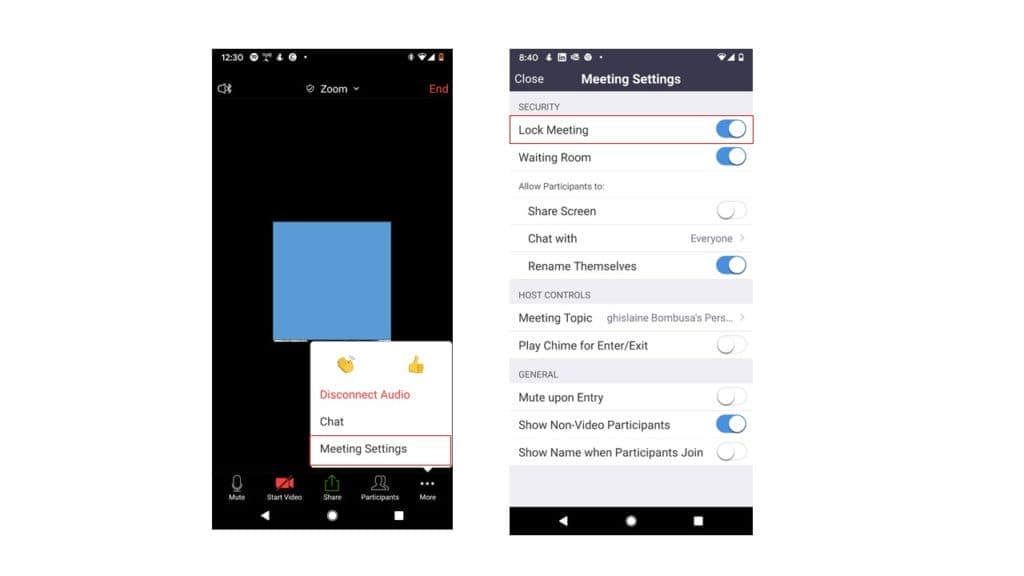
Turn off participant screen sharing
– Tap ‘More’
– Go to ‘Meeting settings’
– Under ‘Allow Participants to’ Disable ‘Share screen’
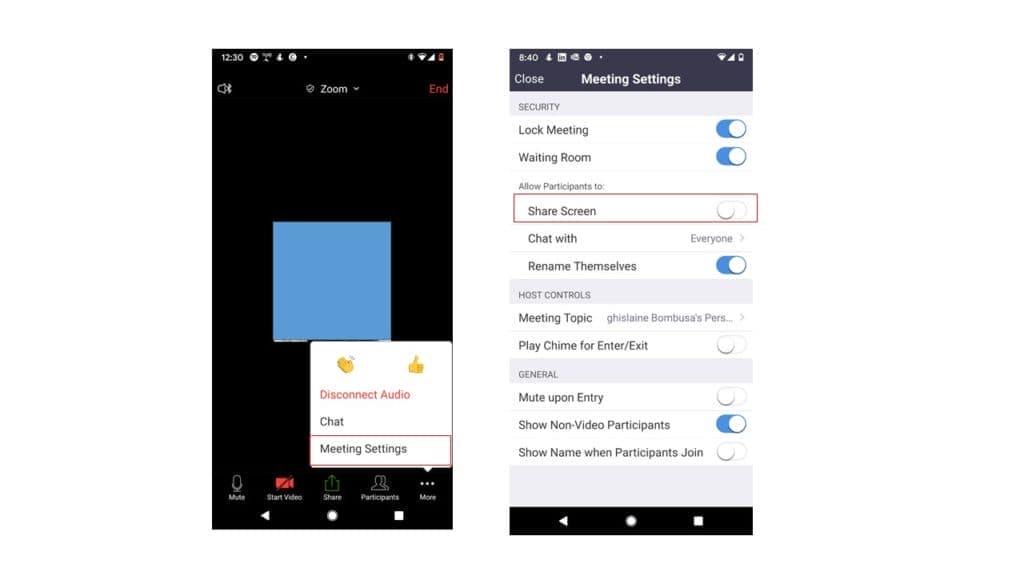
This will allow you to screen people before they enter the meeting.
Once you have started your meeting do the following:
– Tap ‘More’
– Go to ‘Meeting settings’
– Under ‘Security’ enable ‘Waiting Room’
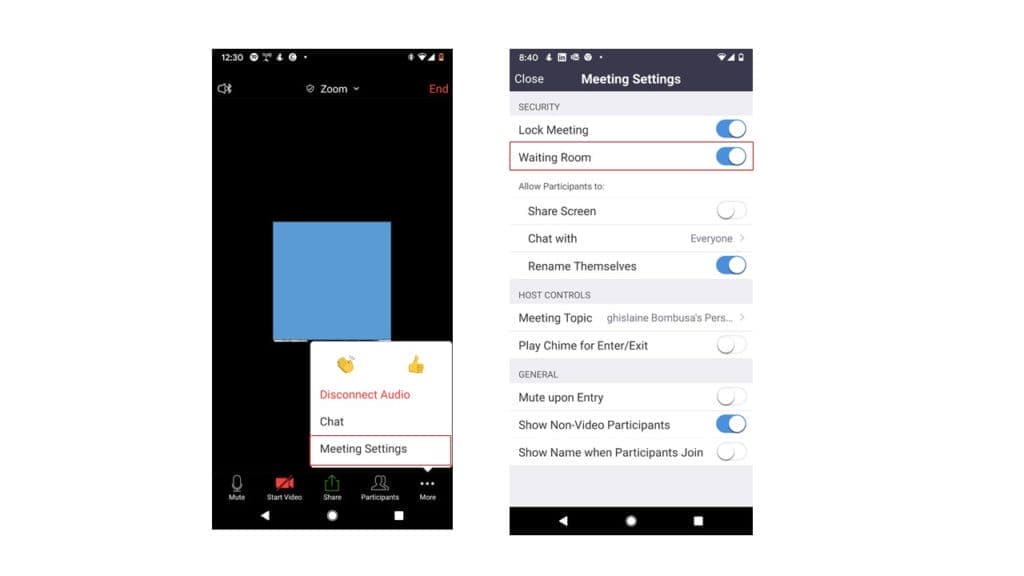
Disable ‘Join before host’ option
Do not allow people to join the meeting before you.
– Tap on the Schedule icon.
– Under ‘Meeting option’ disable ‘Allow join before host’
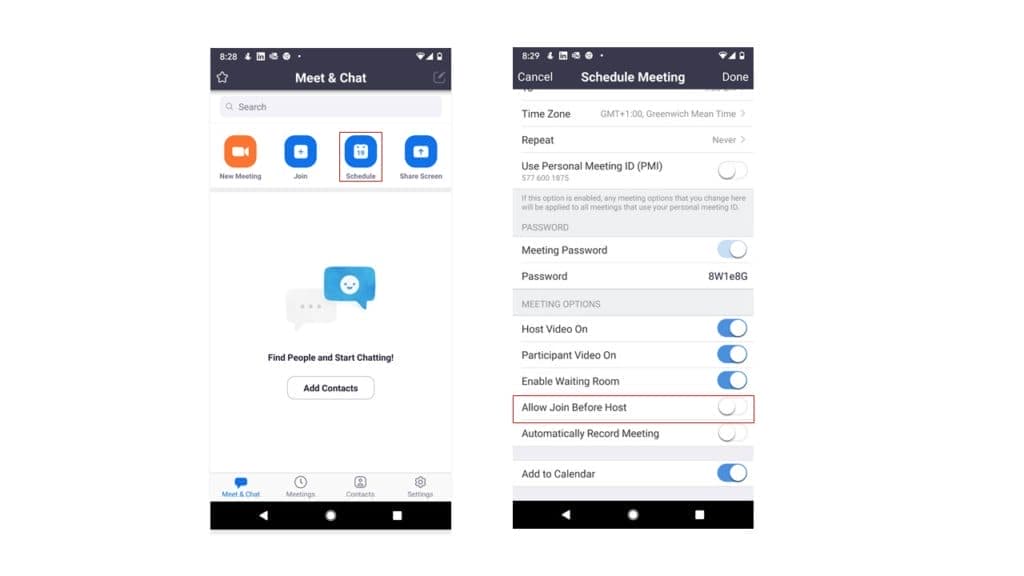
Use search to find device, platform and networks guides or let us know if you still can’t find a guide.
Follow these links to learn more or download this information.