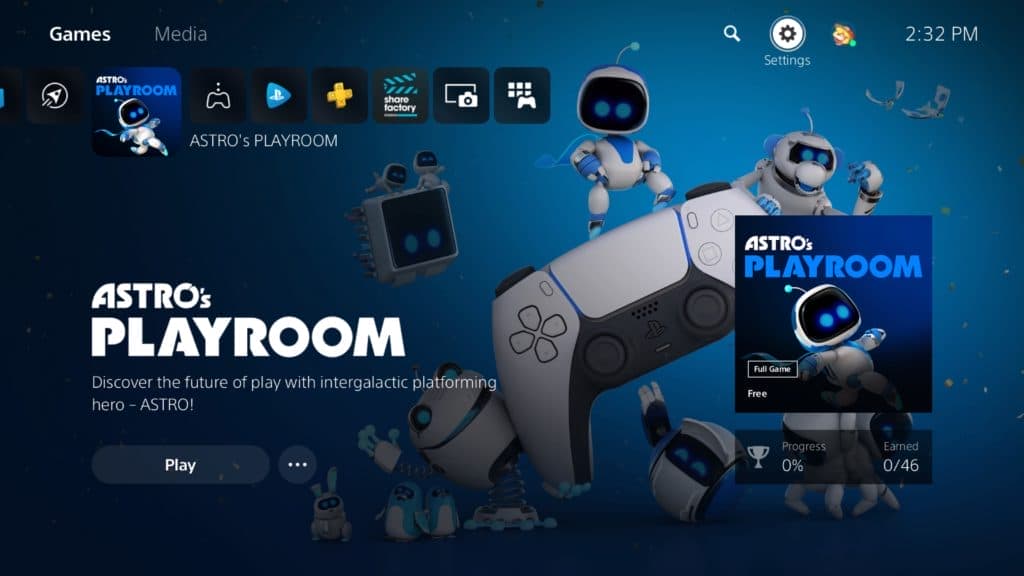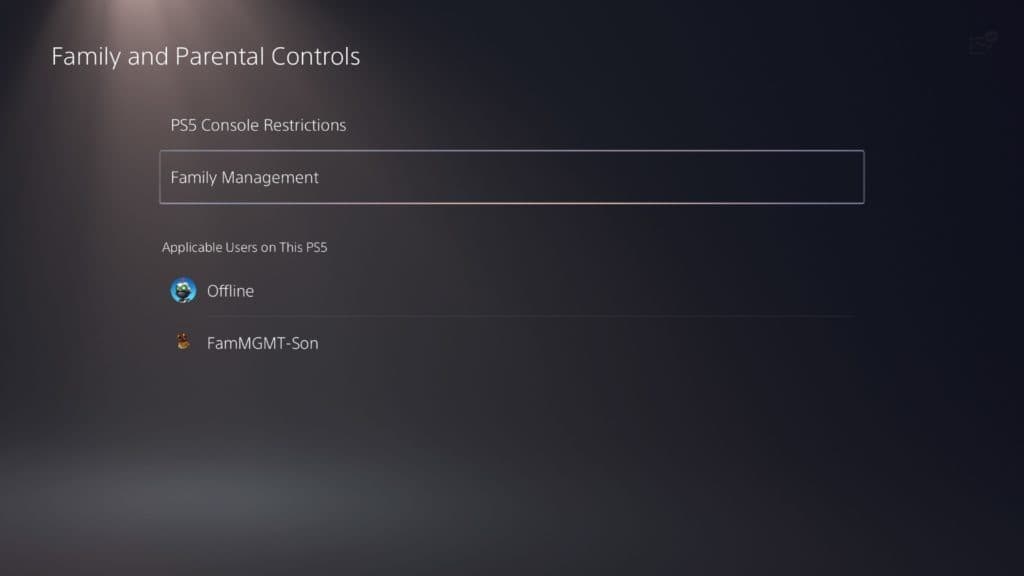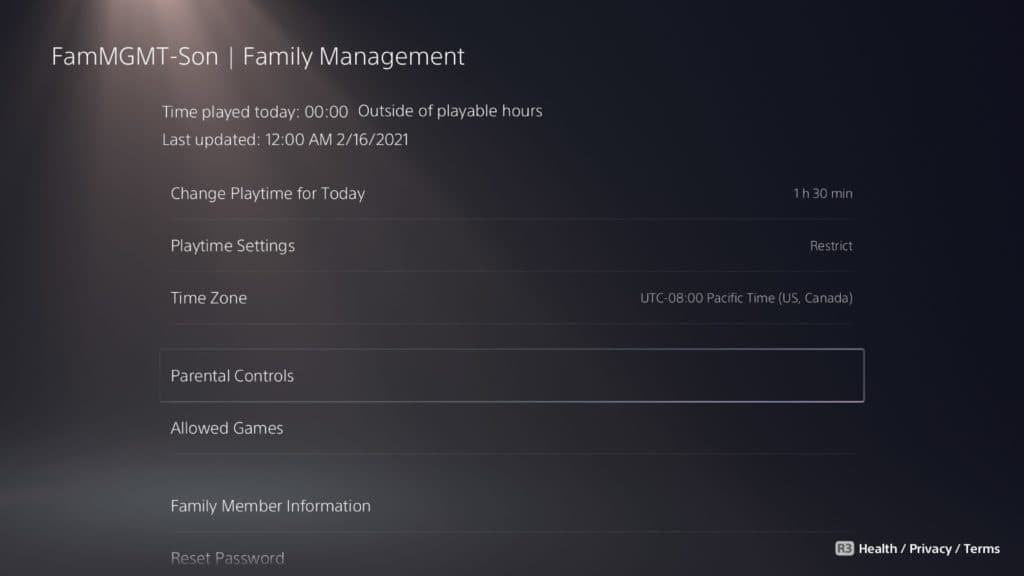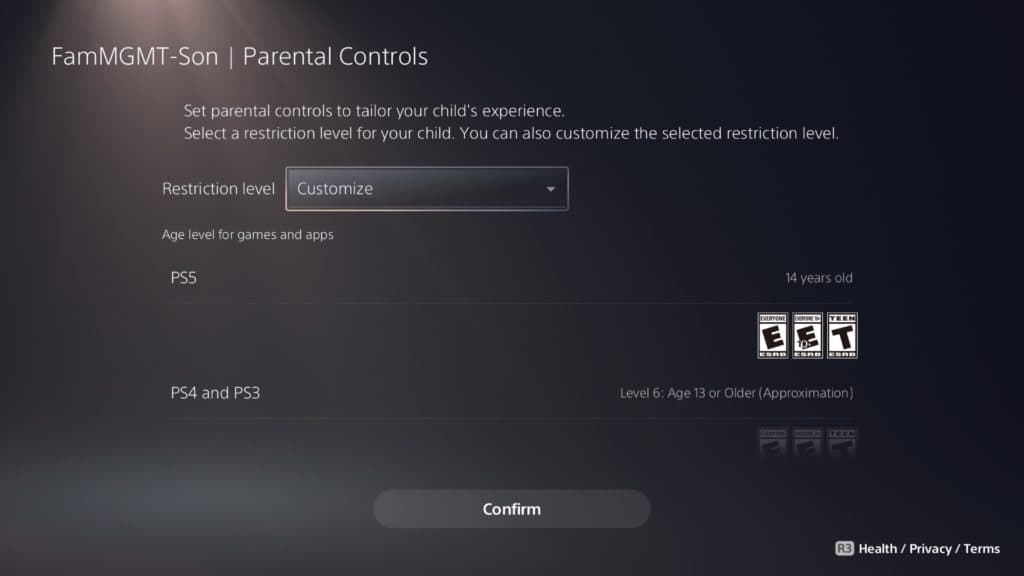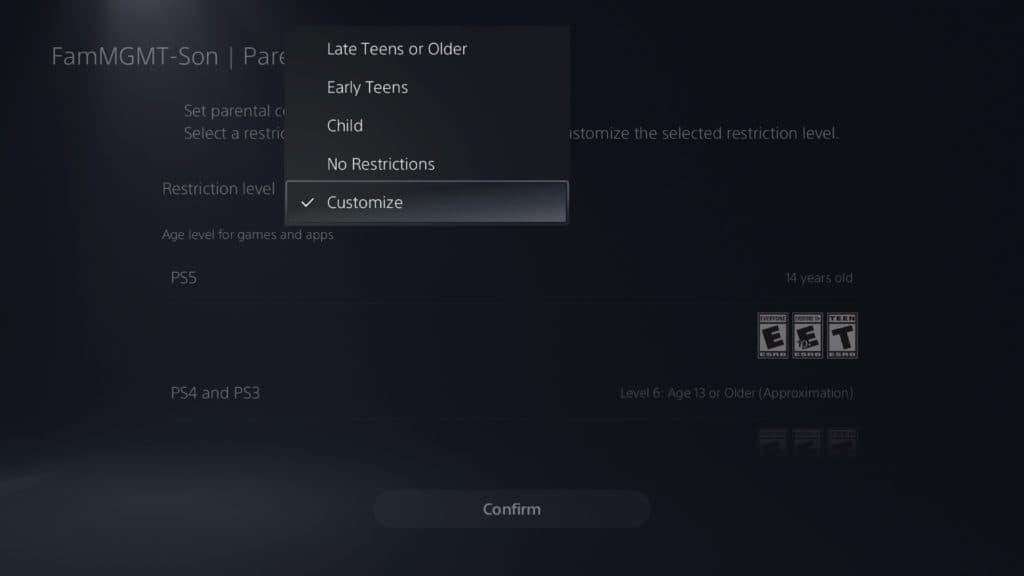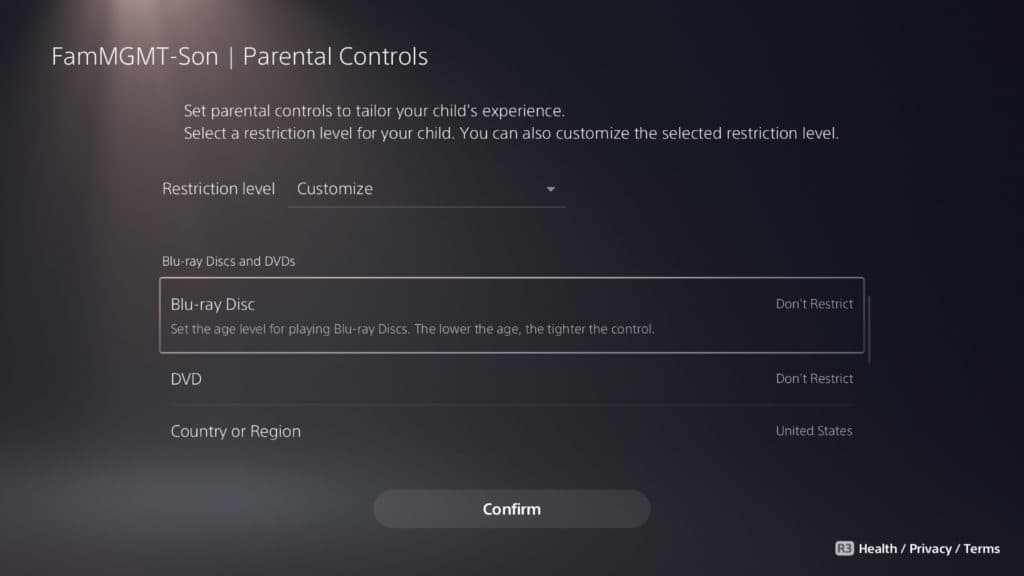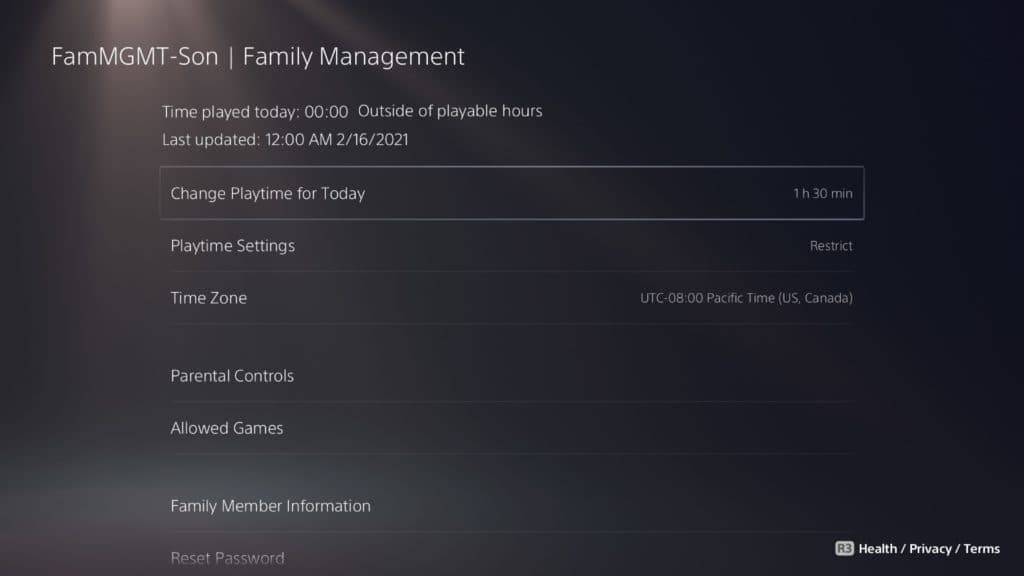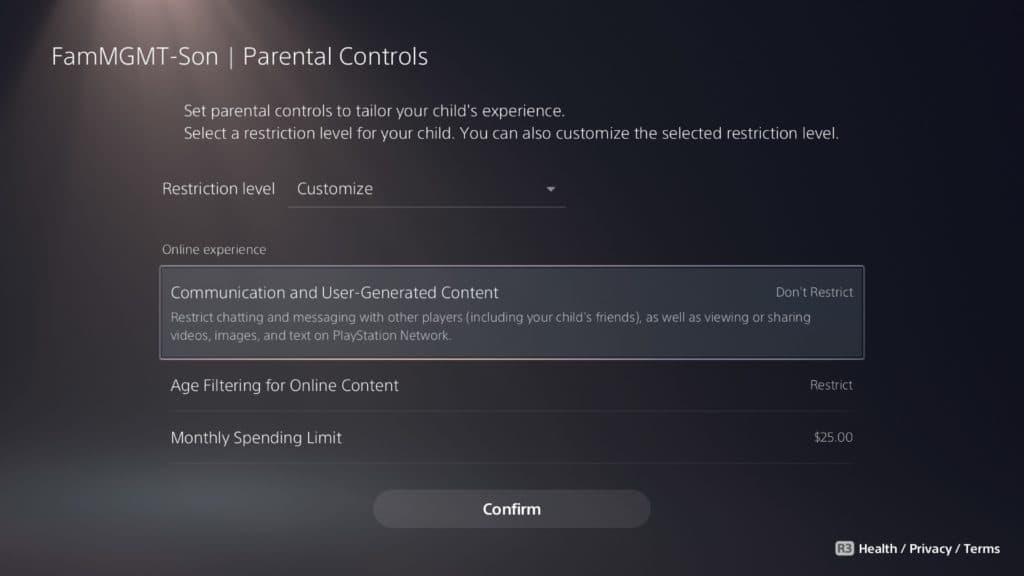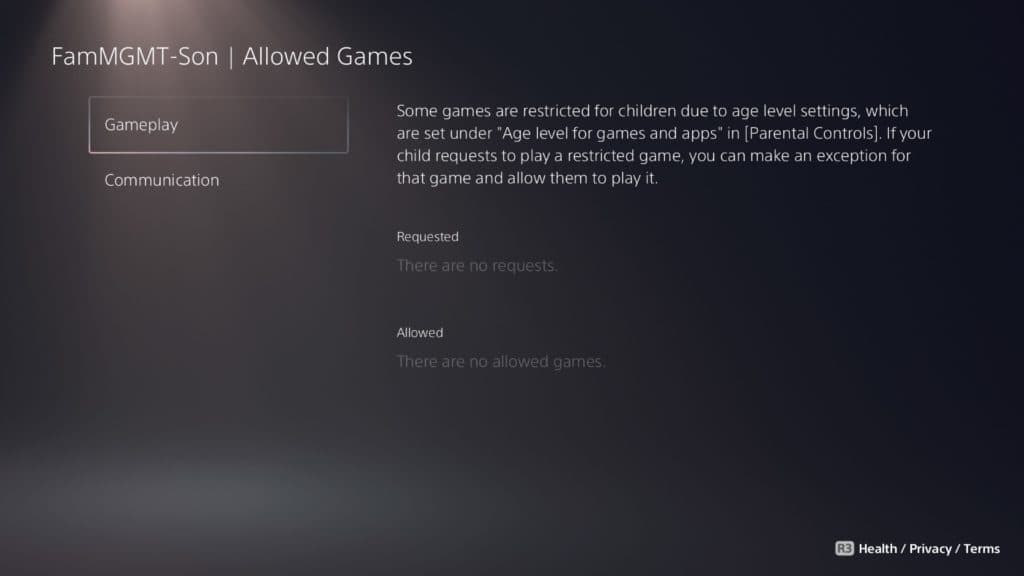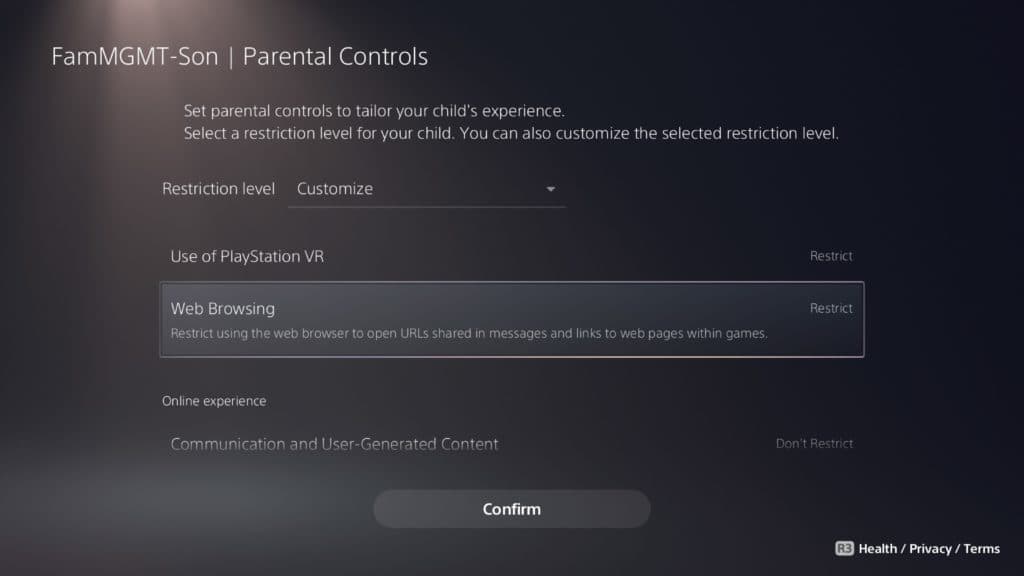Get started
You can set parental controls from a web browser or on your PlayStation console.
– Sign in to Account Management, then Family Management.
– Next, select the child account you want to set restrictions for and select Edit to adjust the feature.
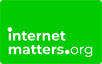
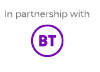

 Privacy and identity theft
Privacy and identity theft