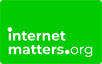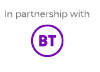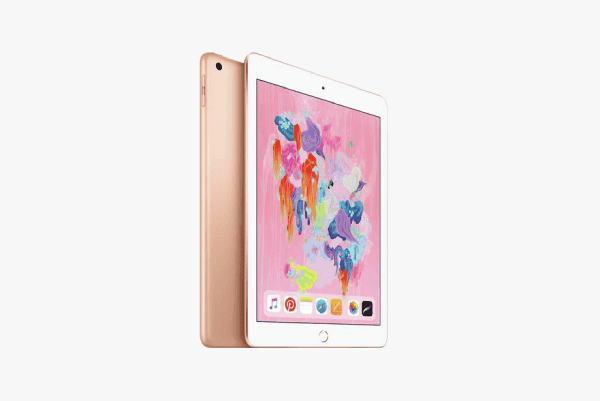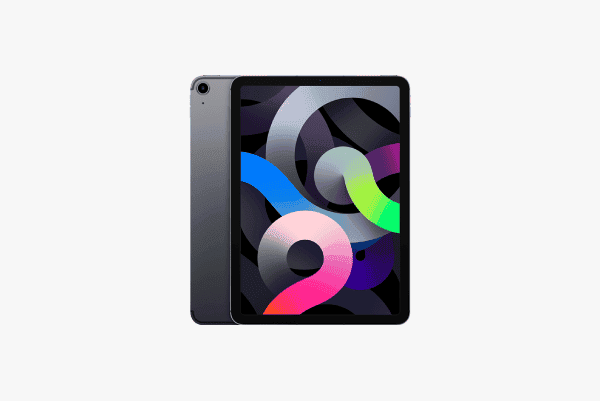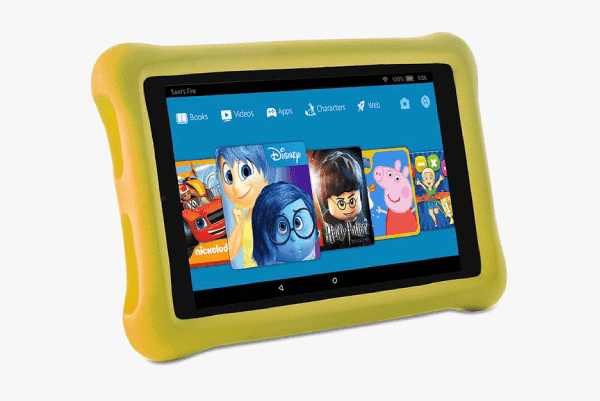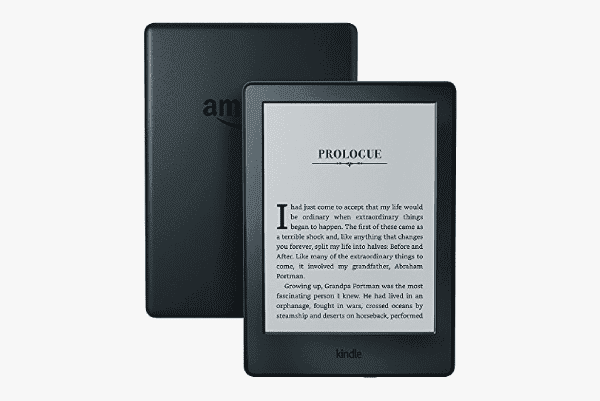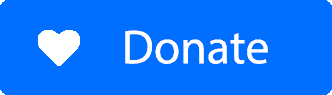Laptop & tablets for children
Buying tips for parents
The idea of the static home computer now sits alongside other computing options. The use of tablets is rising and the need for portable connectivity means that more homes now choose laptops.
Buying the right devices for your family really depends on usage and whether they’re required purely for entertainment or for homework and projects too. Do you need to type up essays and homework or are you mainly interacting with touch-based websites? Understanding the different operating systems and the levels of built-in security can help you make the right decision.
Finding the right technology is more important than ever this year; chip shortages cause the prices between different products to vary, with some devices costing more than previous years.